Registration and initial configuration of the D-air® airbag system
All Dainese garments equipped with airbag technology must be registered and configured before use.
To complete the procedure:
- 1. Identify your D-air® system according to the management mode set for your garment (via app or laptop software).
- 2. Follow the wizard’s instructions to start the device correctly.
- 3. Once the configuration is complete, the system will be fully operational and you will be able to access all the advanced protection features offered by D-air® technology.
D-air® APP
Discover the products
- SMART AIR
- MUGELLO 3
- MISANO 3
- MISANO 3 WMN
- D-AIR SKI 2 EVO
D-air® Software
Discover the products
- SMART JACKET COLLECTION
- STELVIO D-AIR D-DRY XT
- RACING 3 D-AIR JACKET
- AVRO D-AIR 2PCS SUIT
- CARVE MASTER 2 D-AIR JACKET
- TUONO D-AIR JACKET
D-air® App
The Dainese D-air® app is designed to manage all D-air® systems produced from 2023:
-
SMART AIR
-
MUGELLO 3
-
MISANO 3
-
MISANO 3 WMN
-
D-AIR SKI 2 EVO
You need to install the app on your smartphone or tablet to complete the registration process and for the initial activation of your D-air® garment. All system configurations, updates and monitoring features can only be accessed via the app.
Download the app for Android
Download the app for iOs
The most advanced protection for motorcyclists ever.
D-air® Software
The D-air® software is designed to manage D-air® Road systems produced from 2019. Installation is mandatory to complete the initial registration and configuration of the garment and to access all functions of the airbag system.
Compatible products:
-
SMART JACKET COLLECTION
-
STELVIO D-AIR® D-DRY XT
-
RACING 3 D-AIR® JACKET
-
AVRO D-AIR® 2PCS SUIT
-
CARVE MASTER 2 D-AIR® JACKET
-
TUONO D-AIR® JACKET
Minimum system requirements:
- Operating System: Windows 7, Windows 8, Windows 10 or later
- CPU: 1GHz
- System Memory (RAM): 4GB
- Hard Drive: 200MB of available space
- Monitor Resolution: 1280×1024, 1920×1080 or higher
Minimum system requirements:
- Operating System: macOS 10.11 or later.
- CPU: 1GHz
- System Memory (RAM): 4GB
- Hard Drive: 200MB of available space
- Monitor Resolution: 1920×1080, 2880×1800
What can you do with the D-air® software
Register and unlock your D-air® system
As soon as it is purchased, every third-generation D-air® Road garment is ready to be worn, but the System Registration
and Unlocking procedure must be carried out via the D-air® App before using the garment on the road.
Connect your D-air® Road to the computer via the USB port and open the D-air® App.
The software will automatically recognize the System.
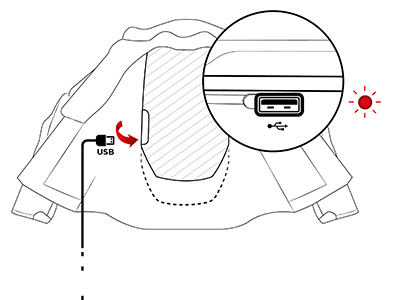
Click on “Register and Unlock the System” to begin the registration and unlocking procedure for the System.
Enter the required information by filling out the registration form.
If the data has been entered correctly, the system will confirm the unlocking.
WARNING: The D-air® Road system battery must be fully charged before the first use, otherwise the system will not
function.
Shipping Mode
The D-air® Road system is developed to autonomously recognize potentially dangerous situations for the rider and
activate to protect them. Its algorithm is designed to respond optimally while the garment is being worn and
properly turned on.
If you plan to move the garment by shipping or transporting it, use the Shipping Mode to avoid accidental
airbag activation.
Connect your garment to the computer via the USB port and open the D-air® software. Then select “Shipping Mode” and
click the “Shipping Mode” button to start the procedure.
When the App indicates that Shipping Mode is active, you can safely move your D-air® garment.
System update
Make sure your D-air® Road garment is always updated to the latest software version:
Connect your garment to the computer via the USB port and open the D-air® software.
Select “Update the System.” If the application notifies you of a new available update, click “Download and Install”
and wait for the installation to complete without disconnecting your D-air® Road garment.
Frequently asked questions
I can't install the app, what should I do?
Check your connection status and verify the system requirements listed above. If, after following the procedures described here, you still can't install the App, click here to contact us.
Is the App compatible with all devices?
The App is compatible with PCs running Windows 7, Windows 8, Windows 10 or later, and with macOS 10.11 or later.
Do I need a PC to use the system? What should I do if I don't have one?
The third-generation D-air® Road system requires the product to be connected to a PC or Mac. If you do not have access to one of these devices, please contact the nearest D-air® Dealer who can perform the procedure for you.
Is it possible to install this app on a smartphone or tablet?
Not yet. At launch, the App will only be available for PC and Mac. Stay in touch with us to find out when it will also be available for smartphones and tablets.
The app is installed but isn't working. What should I do?
Check the compatibility of the application with your operating system:
Windows: Windows 7, Windows 8, Windows 10 or later
macOS: 10.11 or later
If your system is among those listed above and you are still experiencing issues,
click here to contact us.
I accidentally disconnected the cable during the update. Could this have caused any issues?
No, the update is only applied once it has been fully downloaded. Wait until the LED interface on the garment is completely off, then restart the procedure.
How long does the update take?
The update is completed within a few minutes.
Is it mandatory to install the updates? How do I do this?
No, it's not mandatory but we recommend that your keep your product updated with the latest versions for a better experience.
When and how am I informed that an update needs to be installed?
Every rider who uses the third-generation D-air® Road system is contacted by Dainese whenever there is an update. We will contact you via email.
Why do I need to register my personal details? What do you do with this data?
We ask you to fill out a few required fields so that we can contact you when new and updated versions of the software are released. The purpose is to offer you a product that is always up to date for the best possible experience.
I entered the wrong information when I registered, what should I do?
Once the product has been registered, it is no longer possible to register it again using the App. No worries, click here to contact us—make sure you have the product's serial number (found on the inner label) and the information that needs to be corrected.
I've completed the registration but the light hasn't turned green, what should I do?
If the LED is always off, check that the cable is properly connected to the PC.
If the LED is on, turn off the system by opening the magnetic button.
Turn the system back on and check if the green LED lights up.
If it doesn’t, click here to contact us.
If the LED does light up, leave the device charging for 4 hours—at that point, the light will turn green and the
system will be ready to use.
If it doesn’t turn green, please contact support to have the system checked.
If I don't immediately install the updates, are there any product safety risks?
No, there are no product safety risks. Still, we recommend you keep your System updated so that it performs at the highest level.
I have other D-air® products from previous collections—how can I perform a software update?
D-air® products from previous generations do not support remote updates. The update is carried out by Dainese when the product is returned for servicing.
Is it possible to use the D-air® Road system on a racetrack?
No, the system is designed to protect and accurately interpret hazardous situations in road environments.
I've had an accident and I don't think the System switched on, can you check?
You can always check system status by following the procedure outlined in the user and maintenance manual.
Who can reactivate the System?
You can go to a D-air® Premium Center to have the System reactivated.
I've had an accident and the jacket is in poor condition, can I still reactivate the product?
Refer to a D-air® Premium Center to verify the condition of the garment and repair it if possible.
I've purchased a D-air® Road product on the official www.dainese.com website. Where can I go for assistance? How can I reactivate the system?
For maintenance of products purchased on the official www.dainese.com website, you should refer to a D-air®Premium Center.
I've purchased a third-generation D-air® Road from an on-line store located in another country and I am not a resident there. Where can I go for assistance?
You can refer to any D-air® Premium Center for maintenance of D-air® systems.
Once I deliver the garment to the dealer, how long should it take to get it back?
If the jacket doesn't require any special maintenance, airbag reactivation is immediate.
How long is the warranty period for the product I've purchased?
The warranty for third-generation D-air® products is valid for 2 years.
Where can I purchase spare parts for a third-generation D-air® product?
Spare parts for D-air® products can be found at D-air® Premium Centers.
How long will the product I've purchased last? Do I need to have it serviced after a specific amount of time? How? Where do I go? Is it free?
There are no mandatory checks to carry out. However, Dainese does offer a System check and revision service that we recommend you use every 3 years.
The system is indicating a malfunction. What should I do?
Immediately contact your local D-Air® Dealer for a system check.
I'm about to take a flight with my third-generation D-air® Road product, is it safe to do so? Do I need any special documents to transport it?
No, no special documents are required. Since it is personal protection gear though, we do suggest that you contact the airline company in advance to check whether the product should be transported in the cabin or in the hold according to their policy.
What happens if they don't let me through customs at the airport?
The third-generation D-Air® Road is not subject to customs restrictions. If you are traveling overseas, we suggest you get more information from that country's Consulate.
I won't have a PC with me on holiday, how do I put the garment in Shipping Mode?
Follow the procedures outlined in the user and maintenance manual.
Is it possible for the System to switch on while I'm holding the garment or while traveling?
No, it is not possible for the System to inadvertently switch on if it is in Shipping Mode.
What is Shipping Mode for? Why should I use it?
Shipping Mode is a safety lock that completely deactivates the system. This mode should be used when the product is being transported, shipped, or kept in the hold of a plane. This precaution prevents the System from involuntarily switching on (when the magnetic button is closed).
